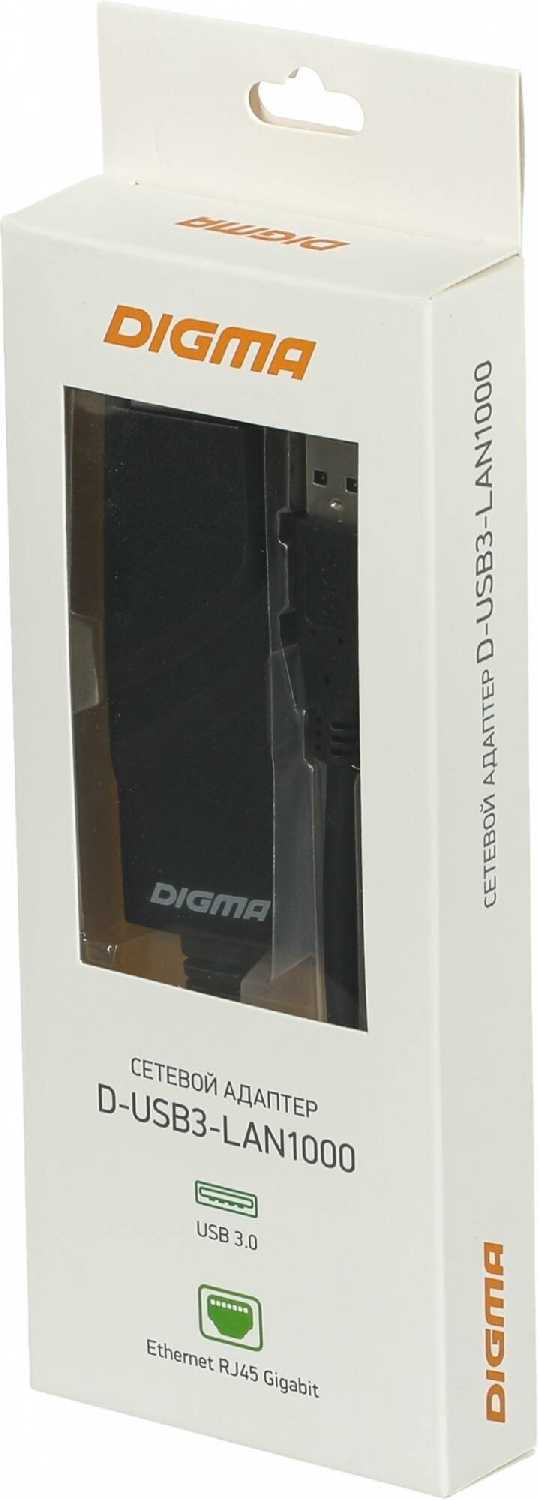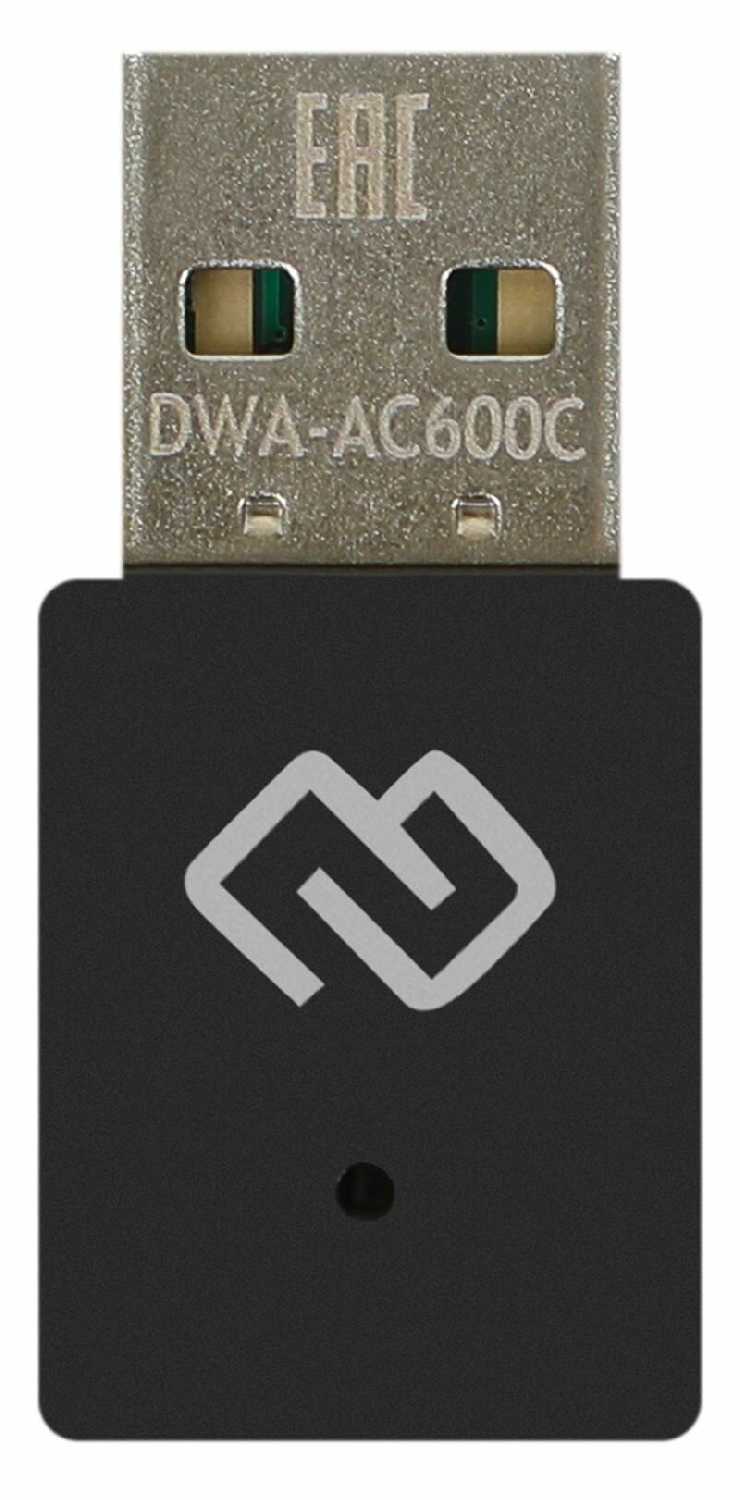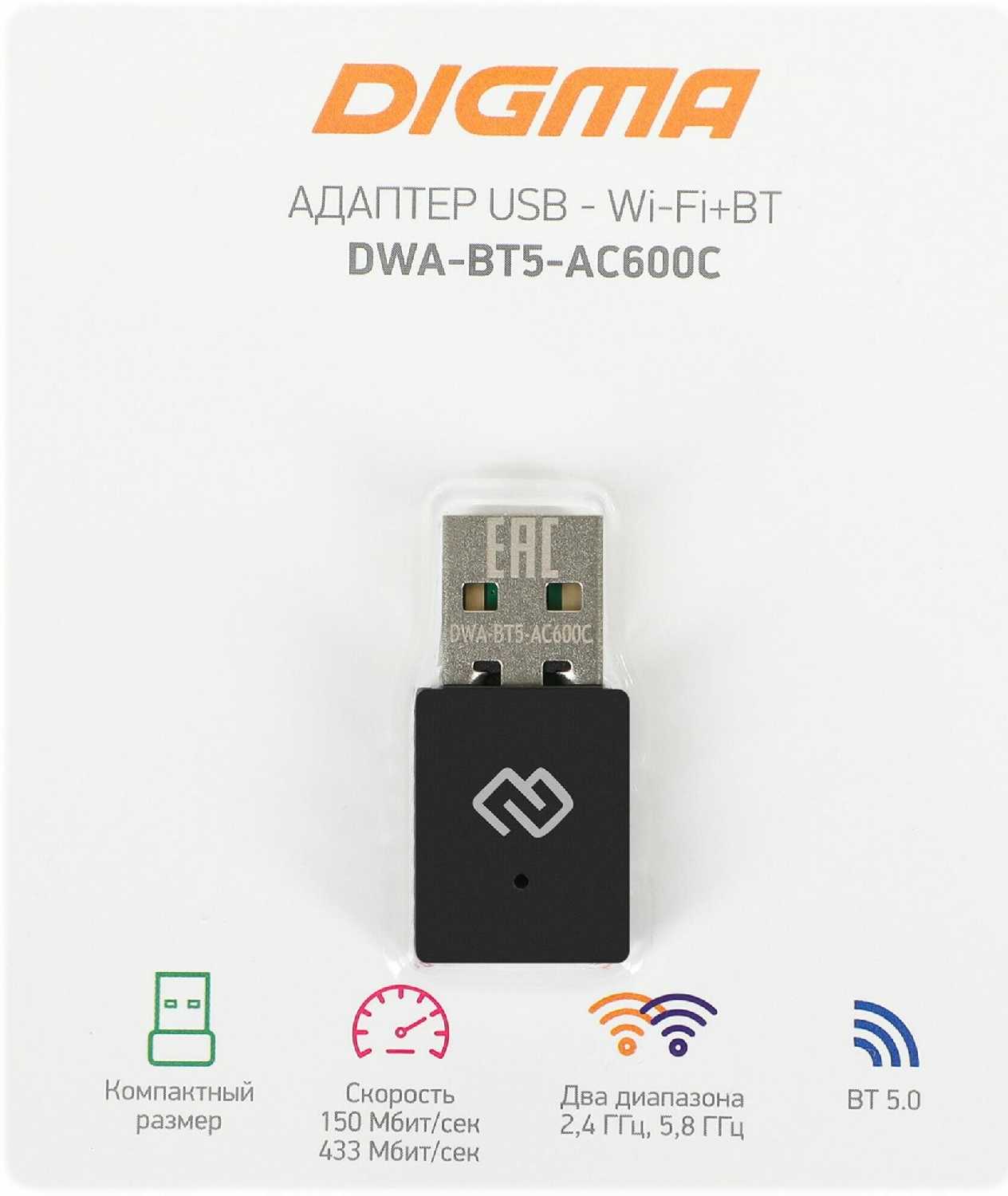Отзывы о Bluetooth+Wi-Fi адаптер Intel 3168NGW.AC
117 отзывов пользователей o Intel 3168NGW.AC
Пользовались
Intel 3168NGW.AC?
Поделитесь своим опытом и помогите другим сделать правильный выбор
If it stayed connected, my speed was ridiculously slow. To give you an idea what it was like, when i tested my phone in the office, I was getting about 75 - 80 mbs and my XPS was getting 10 - 25 mbs sporadically.
As soon as I switched the wifi card, my XPS was hitting 80 - 85 mbs consistently. I even tried using XPS in the garage and it was still had a crazy good connection.
I TOTALLY recommend this wifi card, just make sure you download the driver before your switch the card =)
The Intel card, on the other hand, works perfectly. The only problem is installing it is not particularly easy. I watched a couple of YouTube videos of experts changing out the existing network card with the Intel in a few minutes. But, I didn't find it that easy. For one thing, the central screw in the middle of the Dell (behind the security flap) didn't come out easily. I went through five different screwdrivers before I was able to remove it with some brute force. Then, the network cables didn't easily fit back on the Intel card (I'm old and my hands had difficulty maneuvering the extremely small connectors). Still, after a good hour, I did get the new card installed.
In short, I'm extremely happy with this card. It works. Thanks to all those who recommended this card.
Important note, once all set up go into Device Manger and the 9260 properties and turn off the option for the system to power down the card to save power. New card likely uses more power so it apparently can't wake up from sleep. Not uncommon in value systems like this.
Notebooks went from 5-30 Mbps to 200 Mbps (current service limit). When i switch to 500 Mbps or 1Gbps it will be able to handle it.
When I unbuttoned everything, I found the easily-replaceable, unmarked OEM M.2 2230 FF Wi-fi card out in the open and couldn't resist. I found this and a number of others out there, widely varying in mfr, price and availability, spent an afternoon going over the finer details since they were muddled as they can be about computer hardware on Amazon. I took a shot at this and bought another model as a backup since I have a 7th Gen CPU and the warning in the description. I had my fingers crossed for this part to work because I've been a big fan of Intel wired networking hardware for years. P.S. I already had links to editing the hardware whitelist in BIOS so I was also semi-prepared for it to get ugly real fast.
In a nutshell, this immediately worked right out of the box (I bought a license and upgraded the W10 Home to Pro more than a year ago). Driver loaded and there was my 5GHZ Nighthawk connection. Instantly connected. I'd run a speedtest on my home Gigabit connection and at 2.4, it was consistently 120-150Mbps anywhere around my crib, now it was 350-375. Even my Wi-fi connection showed 585MBps locally when other devices said 433. I dragged it out to the parking lot, about 10M from my router and still was in the 200 range. I connected a number of BT devices like mice, keyboards, headphones and earbuds and they jumped aboard despite having no antenna. I watched hours of YouTube videos without a single hiccup from video or sound.
If it works for your device without major upheaval or heartache, you'll be happy. I got lucky. Luck is always part of small successes anyhow.
The HP laptop came with only one antenna. I first connected to the AUX connector but found that it only gave me 2.4 GHz network access. I switched it to the Main connector, and found that it gave me not only 5 GHz, but kept the 2.4 GHz capability. Bluetooth operates with either one so I don't know if it is using the antenna or if it has its own antenna in the card itself.
As for operation, I am getting 867 Mbps with my Linksys AC1750 router. If I had the second antenna, I expect I would get the faster 1300 Mbps speed of which the router is capable. I'm very happy though with the 867 Mbps as it is much faster than my previous laptop with wireless N had.
Bottom line: I recommend this card.
A word on installation:
1. Before you take out your old wifi card, note which cable (white or black) is connected to which slot (left or right) and not number (1 or 2). The numbers may be reversed on the 9260 card so you need to go by the order, not which cable is connected to a specific numbered slot. For example, if the white cable is connected to the left slot on the old card, put the white cable on the left slot of this 9260 card. Don't go by wire color and number.
2. And make sure you download the drivers before taking out your old card if you don't have an ethernet connection.
Edit: It worked so well that I bought another for my MSI GS60 laptop that came with a Killer Wifi card. I'm getting twice the speed now.
I don't know if color markings are wrong with the Intel wlan card or if Dell put the cables on backwards on the unit so I'm not going to blame either. I am saying if you are experiencing dropped signals with this (or any other wlan) card, try reversing the cables to see if that resolves your issue.
For the money I paid for this, it is a very worthy upgrade.
It was a pain to open up my case (small form factor SFF-PC) as I couldn't reach the two screws for the WiFi chip on the board. Likely not an issue with other case styles/sizes.
Once installed, I let Windows 10 install the default driver (offline), which installed an old driver but enough to get me connected. Once up and running, I re-rain the driver installation, going to "Device Manager"->right click the Intel chipset "Update Driver", and click "search automatically for updated driver software" which will get you the latest drivers from MS/Intel via internet.
Realtek would connect to my router at "theoretical speed: 350mbps" but would rarely ever hit more than 180mbps (~18-20 MB/s). I would barely hit 200mbps on speed tests, ISP gives me 500mbps.
Intel WiFi chip: connects to router "theoretical speed: 866mbps" seen in the network properties in Windows 10. I get my full ISP speed now of 500mbps. To the router and NAS, I'm transferring files on WiFi at close to 55-60MB/s. Huge improvement vs realtek.
Before you judge, I would use Ethernet, but I can't run wires in the wall in my apartment. Ethernet cable strewn across the hardwood floor is an eyesore here. This is a good happy medium for me.
Pros:
Much faster
drivers automatically downloaded (I pre loaded them before the install just in case)
It even remembered my wifi, just not the bluetooth
Cons:
One difficult screw to remove. Make sure you have a good set of small Philips screw drivers
Tiny antenna connections. May be a slight issue
A few notes:
-download the wireless drivers BEFORE doing the upgrade, as you won't be able to connect to the internet after putting in the new card
-pay attention to the words on the card for the antennas, not necessarily the colors (you'll see once you get the computer open)
I've had a rock solid connection (and super fast) ever since installing this intel card, which really should've been standard on such an expensive computer (the Killer card that came with it was flaky from they start). At least it's super cheap to replace. I'll update if something goes wrong, but for now, a MUST for Dell 9570 owners.
I was having a terrible time using most any Bluetooth audio devices with the Dell.. random disconnects, terrible range, lots of interference, and while this new card doesn’t solve all of those issues completely, it’s vastly superior than before. Now I can raise my arm in front of my face without causing the Bluetooth headphones to disconnect. The WiFi performance is perfectly fine, perhaps slightly faster than the old card. I bought it for better Bluetooth and it took care of the most irritating issues at a fantastic price.
Prior to this I was using a USB wifi dongle because the internal wifi would have so many issues with stability that I gave up on using it entirely.... I purchased multiple wireless dongles until I found the right size and speed that I wanted.
Today I am wifi dongle-free with this card. Not only can I hit full speeds but there was no dropouts or slowdowns with a 56GB file transfer over my local network!
This is the wifi card to buy, hands down.
If my review helped you at all; please mark it helpful! Thanks!
After installing all the components and re-installing the operating system via HP Cloud Recovery, this inexpensive laptop flys! The Intel 9460 wlan card operates at 433 Mbps (with just a single connection!), a vast improvement over the Realtek card. Thanks Coinkosz for getting it out so quickly and in perfect shape, at an excellent price! 😊