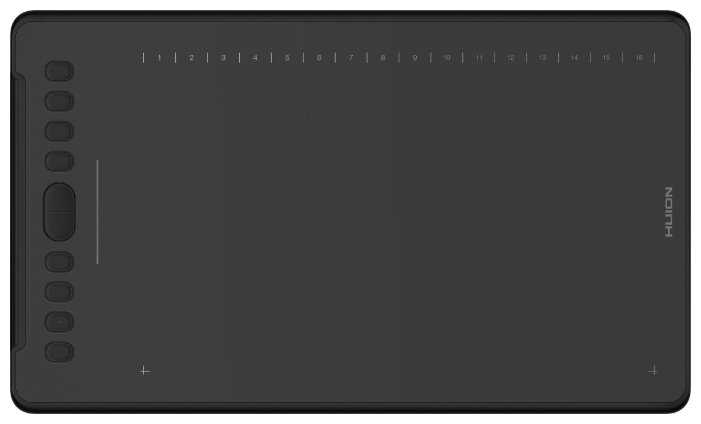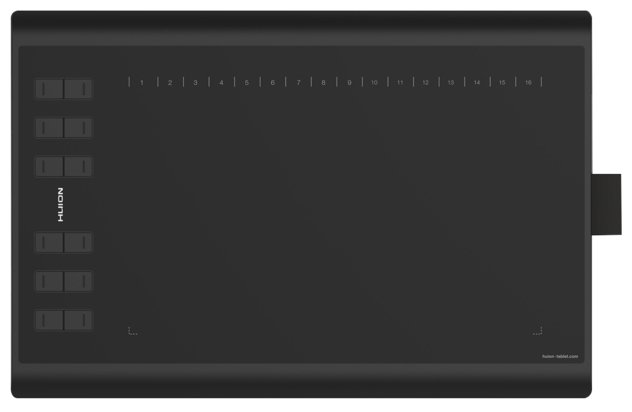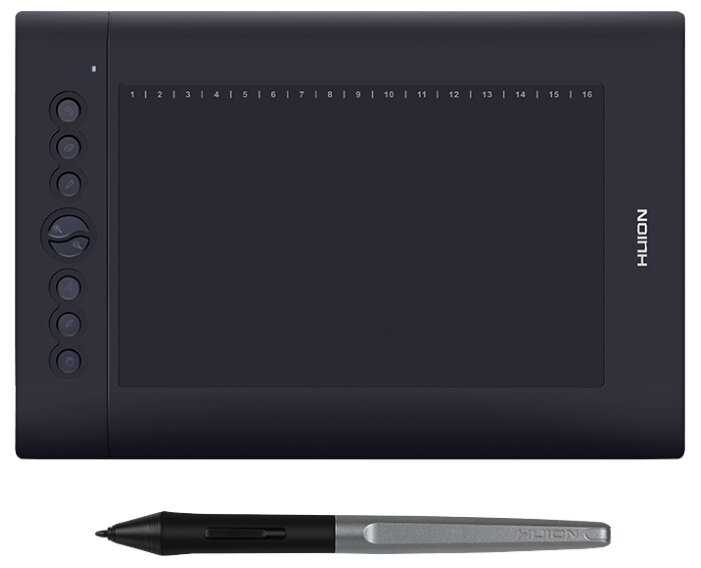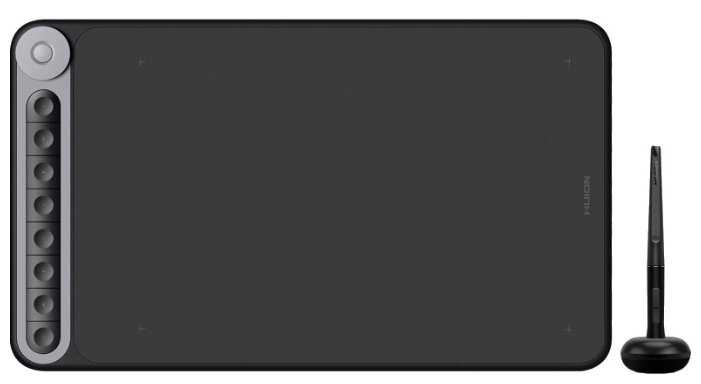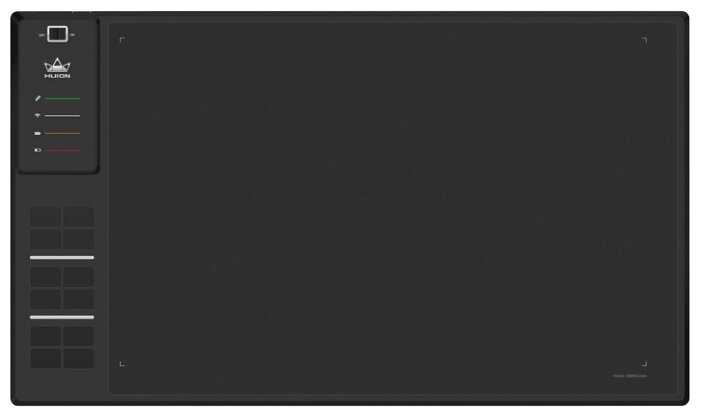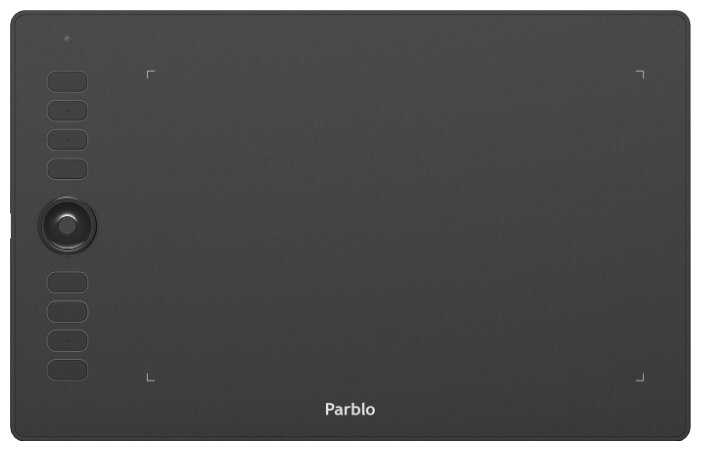Отзывы о Графический планшет WACOM Intuos M Bluetooth CTL-6100WL
344 отзывов пользователей o WACOM Intuos M Bluetooth CTL-6100WL
Пользовались
WACOM Intuos M Bluetooth CTL-6100WL?
Поделитесь своим опытом и помогите другим сделать правильный выбор
original review: I've had this tablet for 2 months & I really love having a wireless tablet. It gives me the freedom to move around that my wired one lacked. However, there are a couple of minor problems with it. Sometimes my tablet's Bluetooth won't connect & sometimes when it does the pen pressure breaks. 25% of the time turning the tablet off & on again helps. 25% of the time closing my art program & reopening it helps. 50% of the time I have to restart my entire system...
Also, within the first hour of getting the tablet, the drawing surface was already showing scratches from the pen nib XD it doesn't really bother me I just wanna let people know
First off, when using this over Bluetooth, there's a very noticeable lag. I'd say there's as much as a half-second difference between when I move the pen over the tablet and when I see the corresponding movement on my screen. This issue alone makes this unusable for me, but it seems to go away when it is plugged in via USB.
My second gripe is fundamental to the product itself. I simply found it very difficult to work with my eyes up on my screen and moving the pen across the tablet. I have a 27" screen, so small movements on the medium-sized tablet correspond to fairly sweeping movements on the screen. This is something I tried to get used to but simply could not. The lag mentioned previously exacerbates this issue.
Aside from the laggy Bluetooth, the tablet seems to do its job fine. If you are used to this type of workflow and are looking for a new tablet, this one is probably fine. However, if you are like me and are unsure how useful a tablet will be, then you may want to pass. Wacom makes other products with a built-in screen that would likely solve my usability issues, but for now I will probably go back to using a mouse and/or trackpad.
Step 1: Plug it in
Step 2: Download and install driver and software (I did this by googling how to install wacom tablet)
Step 3: Restart computer
Step 4: Use
Comes with all 3 free software apps but I'm probably not going to use/need them as I'm sticking with Adobe Photoshop and Lightroom, so I can't say if they'd be a benefit to you or not. Getting everything downloaded and registered (I use a Mac) is a bit of a PITA, but since I had the previous one I was aware of that hassle and how to navigate everything. Setting it up shouldn't be this difficult; they (Wacom) seem very intense and "fussy" for something so simple to use.
I installed the tablet via USB and downloaded the latest firmware. The interface is sort of klunky for this, but a lot of software written by hardware companies is. (I'm a SW engineer, BTW). Tablet works great -- now to get rid of that annoying cable, because if there's one thing I don't need it's another cable on my desk.
So I push the button on the tablet to make it discoverable and the blue light starts blinking. Sure enough, the PC finds the tablet, and pairs up OK. I'm running a Windows box and the device shows up in 'Devices and Printers' and also in 'Bluetooth Devices'. It even correctly identifies the model number. The tablet, however doesn't work at all. After about one minute the Bluetooth connection is dropped. This happens multiple times.
So, I call Wacom and find out that they "don't support any USB Bluetooth dongle." WTF?!?!?!? Their tablets are only designed to be used with computers that have "native Bluetooth", whatever that means. When pressed they said that the issue was with the USB part of the stack, although I think that the tech just said that to get me off the phone.
So I think that maybe if I find a PCIe Bluetooth card, if such a thing exists, that might work. Or, if it doesn't then at least I will know that the tech was BSing me.
Turns out that no such thing exists! You can get combination Bluetooth and wireless cards for PCIe, but they all use one of two base cards (Qualcomm and Intel, I think) and both of these cards translate Bluetooth into USB, so you have to connect the card to a USB header on the mother board to get the Bluetooth functionality. But that puts us right back to Wacom's tablet not supporting Bluetooth over USB.
The end of the story is that I have spent several hours messing around with this piece of junk, to no avail. I'm sure that it's a great tablet over USB, but according to Wacom itself, you might as well not buy the Bluetooth version if you have a desktop. This, by the way, is for their entire product line, apparently.
I guess this is now the time that I also complain that the auto registration feature in the setup "wizard" didn't work, and the registration page on the Wacom website is also broken. You have to register the device to get the free software, which I don''t really want anyway, but hey, it's free. At least the tech registered my device for me while we were on the phone. I haven't downloaded the software though, as I'm hoping to be able to return this worthless hunk of junk.
I didn't have to install any drivers, it worked immediately after plugging it in.
It works as a mouse replacement, and I also tested it in Pinta, Gimp, and OpenBoard (I mostly bought it for use in OpenBoard).
The tablet itself is very responsive and smooth. The buttons on the pen and on the tablet work.
The pressure sensitivity works when affecting the brush stroke OpenBoard, but didn't affect the brush stroke in Pinta or Gimp. I guess that's just because Pinta and Gimp don't recognize different pressures, but I'm not sure.
It's working great and I love it!
Geez, after being used to drawing right on the screen, it is so incredibly hard to draw looking at the screen while your hand is drawing in a different location than where your eyes look at.
I mean if you are used to it, this device is fine. But if you have a chance to get something like a Microsoft Surface with pen, do it. It's sooo much easier.
Original review follows, updated with new information.
I was told this was an essential tool for editing photos in Lightroom and Photoshop.
I was misinformed.
The tablet may work with a Mac, but it is unusable under Windows 10.
Problem: You cannot change the default button assignments for Photoshop.
Update: this was (partially) my fault. Wacom supports various Adobe products, and the Wacom Tablet Properties app dutifully populated the Applications bar with both Photoshop and Lightroom. The problem was, I have two versions of Lightroom and Photoshop on my computer: a perpetual licence version, and the Creative Cloud version. I thought Wacom was configuring all the versions of Photoshop I had on my computer; actually, it was configuring the first version it found. As luck would have it, this was not the version I was using. I fixed this by deleting all the apps from the Applications bar except the “All Other” app, launching the version of the program I wanted to configure, and then configuring it. This was a partial success (see next problem).
Problem: The Scroll/Pan function does not work for Lightroom.
Update: It’s not that Scroll/Pan doesn’t work, so much as the Pen ignores Scroll/Pan when you assign it to a button. Several Lightroom experts recommend this setting, but it doesn’t do me much good when it doesn’t work. And I have been unable to make it work.
Tip: Enabling WIndows Ink just makes matters worse, so be sure to turn that 'feature' off. Not that it's going to fix the previous two problems, but it might save your sanity if all you wanted to do with the table is doodle.
Problem: You can use the Mapping function to use less than the full Tablet Area, but good luck trying to select the portion of the tablet to use with the pen. It is more trouble than it is worth. And once you've mapped an area for the pen to be active in, you'll find that the occasional tap outside the mapped area produced unexpected result.
Update: I contacted Wacom Support about this problem. Or, I should say, I attempted to contact Wacom Support about this problem. It turns out, in order to problem report an issue, you need to supply the tablet’s model and serial number. Ha! Easier said than done. Most companies would put this information on the box, but not Wacom. Instead, they print it in a little tiny font on the back of the table in a pale gray ink that is only visible from certain angles, and only then if you have the eyesight of a Peregrine Falcon. I’m not kidding, see the enclosed photo. I included a tape measure for reference. And bear in mind, this picture was enhanced by my Pixel 2. After finally gathering the requested information, I dutifully opened a Support Request, including the detailed set of steps to reproduce my problem.
To be clear, I didn’t go running to Wacom Support at the drop of a hat; I had done quite a bit of research on the web prior to contacting them. That was where I learned the number one source all Wacom tablet problems is ‘corrupted drivers’, and the number one solution to all Wacom tablet problems is to reinstall said drivers. Frankly, I was surprised to see how often the Wacom drivers could become corrupted; they seem to have the moral fortitude of a 1920’s Chicago Alderman. But, if reinstalling the drivers was the answer to my problem, who was I to question it? I dutifully reinstalled the drivers. Several times. Doing so did not fix the problem. So I submitted my Support Request, and Wacom Support responded the very next business day! And their analysis? It was (wait for it….) corrupted drivers! They gave me very detailed instructions to remove the old drivers, and to install new ones. I followed the instructions to the letter, and all my problems were solved!
Ha-ha, just kidding. The problem remained. Just for giggles, I installed the tablet on my laptop, and the only thing I did was re-map the tablet area. I had the same problem on a band-new installation. This problem is easily reproduced. It’s a shame Wacom Support didn’t bother to read my Support Request and defaulted to the number one fix for all Wacom tablet problems. But corrupted drivers aren’t causing my problem, buggy software is. And until Wacom fixed their software, no amount of re-installation is going to fix my problem.
That’s how things stand today. I’m disappointed with the product, with Wacom’s support (or lack thereof), and I’m tired of fighting this problem. I’m returning the product before the return window closes.
Unboxing:
The Wacom is much like opening an new iPhone. You get nice packaging, the device, and a charging cable. The texture and quality of the device is lovely. You find yourself liking it before you have even used it.
Setup:
Setup was super easy, I downloaded the software, and connected the device within a couple of minutes.
First impression:
At first it feels really weird at first…when you hover & move the pen over the tablet it moves the mouse. Tapping the tablet is like a mouse click. The pen/tablet is mapped 1:1 to your screen(s). If you go to the top right of the tablet the mouse goes directly to the top right of your screen. You can map the tablet to a specific screen so you have more space to draw on the tablet. You can also turn off the 1:1 mapping by putting the tablet in mouse mode. This is what I did to make the transition easier. However if you want to draw, sign documents, etc you really need to be in drawing/tablet mode. Otherwise your writing looks just like it would using a mouse. I setup some of the shortcuts in the software. I put the tablet back in tablet mode and tried Adobe AI and doing some of my work, diagrams, and did some drawings/writing.
Usability:
The tablet is superb for drawing, writing, design, & precision. I also liked that I could put it in my lap and scroll through web pages, applications, etc. However it just isn't quick enough for me. Perhaps one of the models with the dial and additional buttons would work.
Conclusion:
This unit is nice and if drawing & design were my primary function I would love it. I think I will try one of the other models with the dial. Probably the XP-Pen Pro as the Wacom Intuos Pro is just too expensive for my needs. I think a magic keyboard, magic trackpad, with the bridge would work perfectly for my needs, but I'm still using Windows primarily and not willing to pay for yearly software to make everything work.
It's actually a 5 star product. It's a really great tablet I look forward to enjoying. I'm coming from the cheapest of the cheap Huion tablets. I like those so much I bought one for home use. But my new laptop only has 2 usb ports. So I am on a bluetooth usb-cable-and-dongle-free new life.
ARE YOU NEW TO TABLETS?? The one key technology to consider (Besides wireless, tethered, etc) is the size. I agonized about whether to get small or medium. GET THE SMALL. See, the tablet mimics the entirety of the monitor. If you want to click on something in a tool bar along the sides, you have to pick up your hand and put your pen in the corresponding edge of the tablet. The small tablet means you can get used to the workflow and it isn't as annoying. "What about resolution when I draw?" Zoom in and you'll get full screen resolution the same as looking in the monitor.
The Wacom Intuos is very responsive and already more nuanced than the Huion I come from. Bonus for Wacom's pen not requiring a battery. I had to buy the not-rechargeable Huion pen because I'd forget to charge the pen it came with. Or I'd lose its special cable. The guy who hates Wacom website has a pretty legit gripe. He'd have offed himself, however, trying to get the exactly perfect and sublime chinese driver that makes me really love my Huion tablets. 😜🤣 It let me swap pen buttons and assign the hotkeys so I could use the pen with my CAD software.
Setup was a tad annoying. You MUST use the usb cable to set up the tablet in Windows 10. So plan on downloading their software suite to get it working. Once it is working, you can use bluetooth. While plugged in to the laptop, it will not BT but hopefully, should you need to charge the tablet but it isn't plugged in to laptop, it will still BT. At some point, I'll have to try this to confirm.
Checking out the driver, I am impressed. You can probably assign anything to the hotkeys or pen keys. And then there's an "on screen control" feature which is something like what Blender does only looks MUCH more nuanced. Like there are directions you can assign tasks to. The "Radial Menu" has 9 programmable directions. I'm afraid of the YouTube rabbit hole on this!
Buy it ... but don't count on the color choice being honored.
Other than the false advertising the device itself seems rather well made and came delivered without issues.