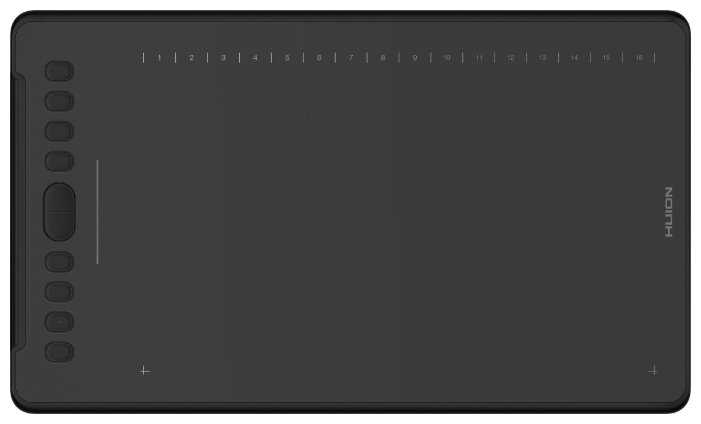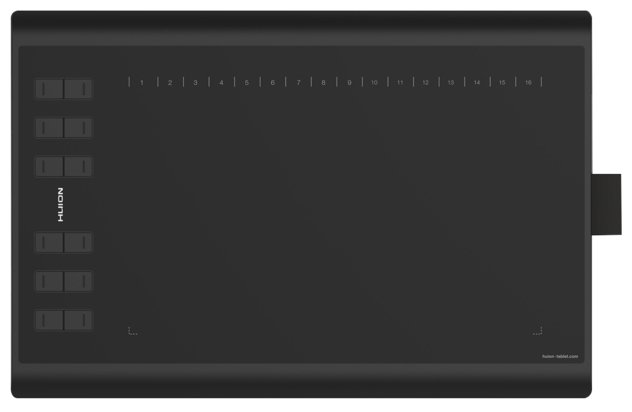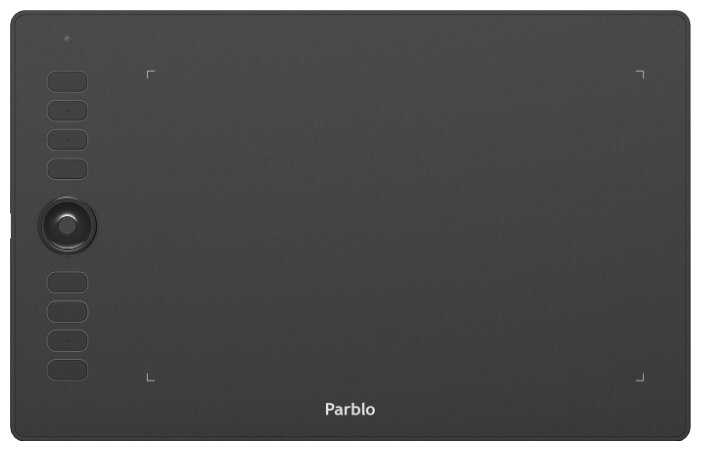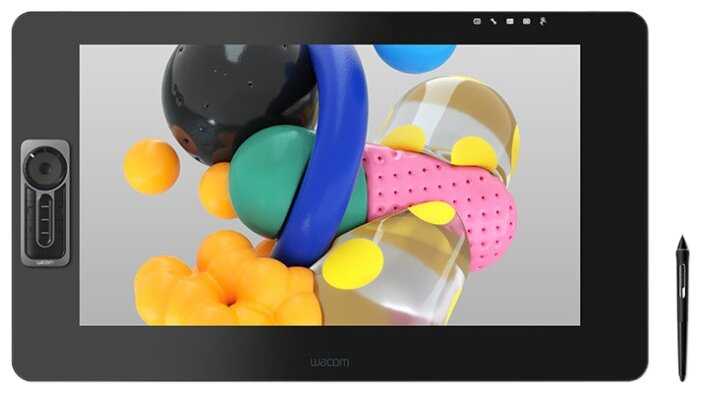Отзывы о Графический планшет WACOM Intuos S Bluetooth CTL-4100WL
361 отзывов пользователей o WACOM Intuos S Bluetooth CTL-4100WL
Пользовались
WACOM Intuos S Bluetooth CTL-4100WL?
Поделитесь своим опытом и помогите другим сделать правильный выбор
El tamaño es mayor del que pensaba, es muy cómoda, aunque no estoy seguro de que por default sea cómodo para usuarios zurdos.
Mi única queja sería que viene solo con 3 repuestos de punta para la pluma de presión, y esta parece gastarse rápido (Aunque suelo ponerle más presión de la necesaria)
Estuve rastreando el paquete durante el día y apareció como entregado, pero el paquete nunca fue entregado de forma adecuada lo dejaron en la calle cuando estube esperando por el.
Muy útil tanto para dibujar como para edición de fotografías.
La calidad de la tableta es buena, pero la pluma no me gusto el material, aunque cumple su función Muy bien.
Decidí comprar esta tableta porque es la más sencilla de las wacom y apenas empiezo con el arte digital. Yo la uso con sketchbook pro (software gratuito) y funciona de maravilla. Tiene muy buena sensibilidad y responde muy bien
Überblick:
+Stift ist Präzise, Tasten funktionieren super
+Software ist leicht zu installieren, Treiber auch, einfache Einstellung, intuitiv
+Druckempfindlichkeit kann man einstellen, reagiert gut
+Habe die Bluetooth Version, Verbindung mit dem PC über Bluetooth funktioniert super und schnell
+Man braucht nur ein paar Tage um sich zu gewöhnen wenn man keine Erfahrung mit Tablets bis jetzt hatte
Fazit: Das Tablet macht was es soll, ist Präzise und reagiert gut. Für diesen Preis bin ich sehr zufrieden. Später wenn man Luxus will und ein größeres Budget zur Verfügung hat kann man immer auf etwas besseres umsteigen ich werde aber beim Intuos bleiben. Tipp: Stift vertikal halten (damit Druckempfindlichkeit besser registriert wird) und aus der Schulter zeichnen.
Die Eingabe erfolgt sehr genau und man schreibt wie mit Stift und Papier. Anfangs ist zwar eine Umgewöhnung notwendig, da man nicht das Geschriebene dort sieht wo man gerade schreibt, sondern auf dem Bildschirm, aber daran gewöhnt man sich recht schnell.
In meinem Fall habe ich mich für die Bluetooth Variante entschieden, weil ich nicht immer ein Kabel auf dem Tisch rumliegen haben wollte. Ggü. dem kabelgebundenen Zeichentablett merkt man eine minimale Latenz zwischen Eingabe und Übertragung, aber diese ist nicht weiter tragisch.
Insgesamt kann ich das Produkt jedem weiterempfehlen, der seine Notizen digital aufschreiben will.
This Wacom is as good as any other I’ve had. It’s as sensitive as you need it to be, fully adjustable and super responsive. The drivers are great once setup, but they have their issues. I disconnect the tablet sometimes to take with my laptop. When I reconnect I loose mouse mode and have to either reboot or re select it in preferences. Sometimes it randomly looses mouse mode and sometimes touch mode gets stuck on for no reason. All driver issues and not hardware related. Sort it wacom. Other than that, it’s perfect as mouse replacement or for drawing.
I had rsi from using a computer too much for my job, the movement of a mouse constantly over a day took its toll. Using a pen like this solved all my issues. After 10 years using a pen instead of a mouse I can confirm it helped me massively. It’ll take time to get used to the change but persevere with it.
---------------------------------------------------------------
Vorab möchte ich sagen, dass ich, was digitales Zeichnen und Bearbeitung von Fotos kein Profi bin.
In meiner Freizeit beschäftige ich mich jedoch viel damit und habe mir daher überlegt, ein Grafiktablet anzuschaffen, da man mit der Maus nie so präziese arbeiten kann. Besonders bei der Fotobearbeitung benötige ich diese Genauigkeit, die ich mit einer Maus nie hinbekommen habe.
Nach 4 Fehlbestellungen anderer bekannten Firmen, habe ich mir zum Schluss das "Wacom Intous S mit Bluetooth"-Tablett bestellt und bin endlich fündig geworden. Das Beste kommt eben doch zum Schluss...
Ich will auf die ganzen Punkte auch nicht sehr tief eingehen, aber die wichtigsten Punkte in meiner Bewertung erwähnen.
Verpackung, Versand
---------------------------------------------------------------
Da ich nicht so viel auf die Verpackung wert lege (außer das es sicher ankommt), will ich mich kurz halten:
Das Gerät kommt in einer stabilen, optisch schicken, Verpackung. Mitgeliefert wird das Kabel, der Stift und das Tablett.
Größe
---------------------------------------------------------------
Ich habe das Tablett in Größe S gekauft und das reicht vollkommen aus. Um sich eine ungefähre Vorstellung der Größe S zu machen, habe ich ein Foto hochgeladen. Es ist etwas kleiner als ein "Standard" Mauspad. Zuerst hatte ich bedenken, dass dies zu klein sein könnte, aber am Ende hat sich herausgestellt, dass ich sogar mit dem kleineren besser klar komme, als mit einem größeren Tablett. Ich finde die Arbeitsgrößer sehr angenehem. Außerdem nimmt es nicht viel Platz auf dem Schreibtisch weg, was mir auch wichtig war.
Das Tablett
---------------------------------------------------------------
Das Tablett wird mit einem batterielosen Stift geliefert. Der Stift hat zwei programmierbare Tasten. Er liegt angenehm, wie einer normaler Kulli, in der Hand. Das Gewicht empfinde ich als genau richtig. Nicht zu leicht, nicht zu schwer.
Das Druckgefühl des Tabletts (oder des Stifts?) ist sehr gut. Es macht das, was es soll. Ich als Laie kann hier nichts bemängeln. Es reagiert so, wie es soll. Was ich etwas als "gewöhnungsbedürftig" empfand, war das kratzige Gefühl beim Zeichnen mit dem Stift. Ich habe mir aber einfach mit einer Schutzfolie (siehe Foto) abgeholfen. Das Zeichnen und die Reaktion auf Druck funktionieren auch mit Folie noch einwandfrei. Da es noch keine passende Folie zum heutigen Zeitpunkt (02/2019) gibt, habe ich mir eine Folie, welches auf das Huion H640P passt, einfach zugeschnitten und auf die Fläche gelegt.
Zur Bluetooth-Verbindung kann ich nicht sagen, da ich dies nicht ausprobiert habe.
Treiber und Programme, die ich nutze (Krita, AF und AD)
---------------------------------------------------------------
Zuerst muss man auf der Seite von Wacom den Treiber runterladen bzw. das Programm. Hier kann man noch div. Einstellungen vornehmen z. B. wie stark das Tablett auf Druck reagieren soll. Außerdem kann man hier die 4 Tasten (die am oberen Teil des Tabletts) belegen. Nachdem ich mich etwas damit beschäftigt hatte, habe ich alles recht zügig eingestellt bekommen. Für jedes Programm könnte man die Tastenbelegung noch individuell einstellen, wenn man das möchte.
Die Programme die ich derzeit nutze sind: Krita, Affinitiy Photo und Affintiy Designer.
In diesen Programmen funktioniert das Tablett einwandfrei. Am Anfang hat es bei Krita etwas "gelaggt" aber das kann man mit einigen Einstellungen - in Krita selbst - beheben. Mit AF und AD funktioniert das Tablett suuuuper flüssig.
Zusätzlich hat man bei Registration des Gerätes noch die Möglichkeit, zwei kostenlose Programme auszusuchen (Fotobearbeitung + Zeichenprogamm). Dazu kann ich aber nichts sagen, da ich diese nicht brauche.
Fazit
---------------------------------------------------------------
Für Einsteiger und Hobbyfotografen kann ich das Wacom Intous S bedenkenlos weiterempfehlen. Wer damit zwischendurch mal Fotos bearbeiten will oder einfach nur zeichnen, wird hier ein tolles Grafiktablett bekommen.
Insgesamt macht es einen guten qualitativen Eindruck. Die Handhabung ist nach einer kurzen Einarbeitungszeit recht einfach und Bediener-Freundlich.
Und zum Schluss: Bilder sagen mehr als 1000 Worte. Beigefügt habe ich noch Screenshots (Krita) und Bilder des Tabletts mit Folie, Stift und auch ohne Folie.
Make sure you download the drivers that come with the tablet so that you can personalise the buttons and functions to your liking. I for instance only use a portion of the pad since I feel 7 inches is a bit too much, but then again it is all personal preference. That tablet also comes with some free software but I personally can't comment on it since I have not use them.
TIP: if you are into drawing of want to get into it, Sketchbook Pro is free and totally compatible with WACOM tablets
The first thing you notice is that it is smaller than you think. The box contains the tablet, which has rubber studs on the back and four mappable buttons along the top, the stylus, and a USB cable. Software is downloadable from the Wacom website. It's a cinch to set up - you can pretty much just plug it in and use it straight away, but the software allows you to remap the buttons on the tablet for your own chosen functionality, configure the screen size (important if you are using multiple monitors and have your desktop extended across them all, as the tablet assumes that the complete width of all your monitors is a single screen, unless you tell it otherwise in the app) and so on. The stylus doesn't use batteries and has some spare tips inside - just unscrew the barrel and they're stowed inside.
It takes a bit of getting used to. As soon as you hold the stylus over the tablet it works as a mouse, and if you tap on the tablet surface it registers as a click, so if you really take to it I suppose you could even ditch your mouse. Of course, the tablet works with graphics software such as Photoshop and Gimp, but it also works with the likes of Microsoft Paint, Paint.Net and Windows Ink within Windows 10. For my purposes (sketches during courses) I found that Microsoft Paint or Windows Ink were absolutely fine. Sure, these "lesser" packages don't support pressure sensitivity whereas the likes of Photoshop do, but for me they were perfect. The hardest thing to remember is that as you draw on the tablet, nothing appears on it, just on the screen, but after a little while I found that it became second nature. Weirdly I did find that if I tried drawing in Paint.Net with the tablet some things didn't work so well, such as if I wrote with the stylus, or tried to draw freehand circles, but it was fine in other programs.
If you're a trainer like me and you want something that will let you doodle on the screen, present courses remotely with a virtual whiteboard, or if you fancy dabbling with photo editing, this tablet is small, light, portable, and doesn't break the bank. Of course, bigger and snazzier ones are available, but this one was a brilliant buy for me.
- Einrichtungsvideos waren nicht abrufbar
- der Stift kratzt auf der Oberfläche sehr unangenehm und stellt die nicht vorhandenen Nackenhaare. No-go 1
- Die Bedienung funktioniert bei mir nur im "Maus Modus" einigermassen aber selbst dort springt als plötzlich mal die Maus/Stift komplett an eine andere Stelle.
Aus diesen Gründen geht das Tablett zurück.