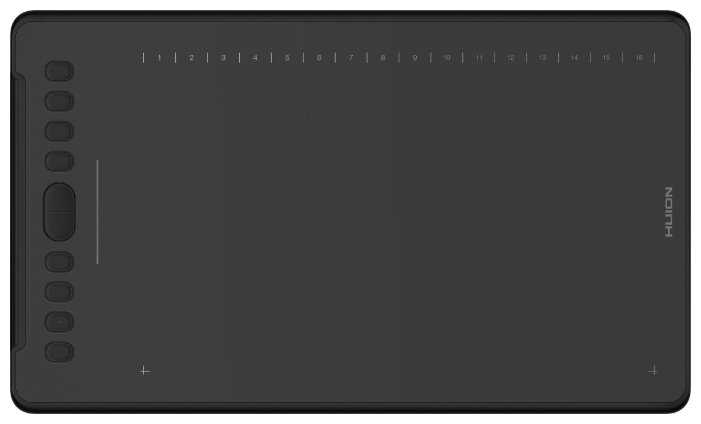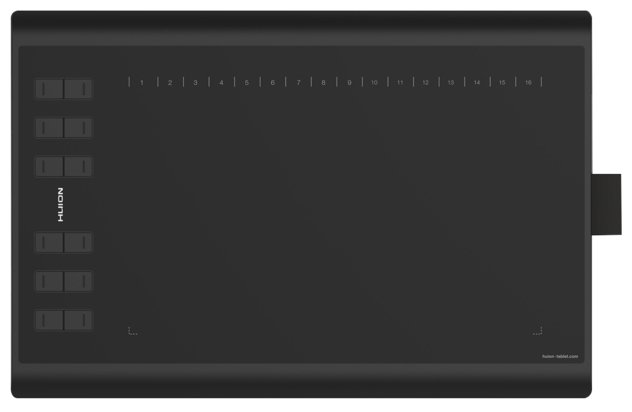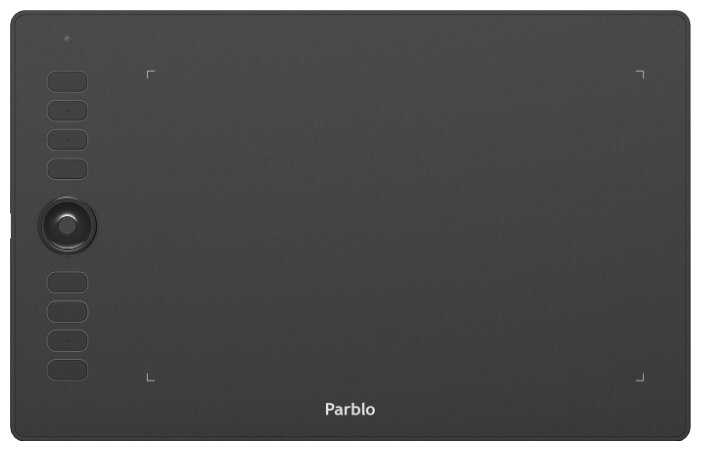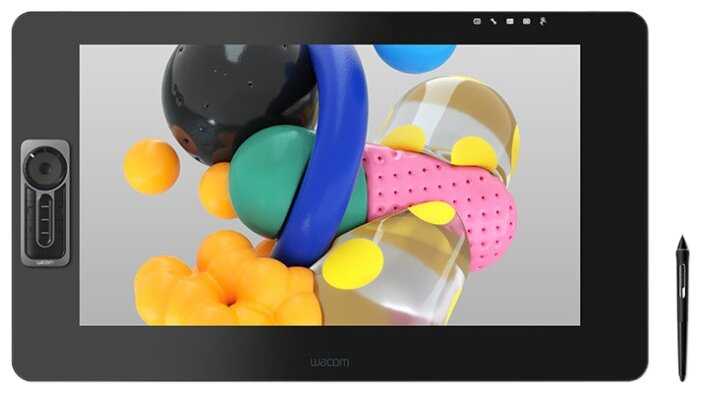Отзывы о Дигитайзер Wacom PTH-860
153 отзывов пользователей o WACOM PTH-860
Пользовались
WACOM PTH-860?
Поделитесь своим опытом и помогите другим сделать правильный выбор
- + Wacom это wacom тут сам бред говорит за себя. Пользуюсь несколько месяцев, пока все отлично. Периодически соскакивает нажим пера, такое ощущение будто дрова или служба глючат, но такое встречается только в фотошопе, в других прогах все норм. Дрова отлично подружились с синтик ом, думала будут конфликты между ними)) при блютуз не тормозит, да и вообще заряд достаточно долго держит. Порадовал кабель, длинный и разъём удобный, не боишься, что провод согнется, хотя время ещё покажет. Жаль накладки или плёнки нет в комплекте, за такую цену можно было бы организовать.
- - Нет кнопки выключения, когда планшет подключён через кабель.
- + У меня был непрофессиональный скепсис по поводу рисования на электронном планшете, на самом деле это много круче, чем мышкой.
- - Читал о багах в ПО Wacom, не думал что все настолько плохо.
Битая кодировка в Wacom Desktop Centre, при обновлении микропрограммного обеспечения...
- +
Реальные заявленные характеристики
Качество сборки лучшее
Скорость и точность пера
ЛУчшая беспроводная технология без задержек
Тач...
- + Эргономика и качество... пипец удобный девайс. Это перекрывает все минусы. поэтому - 5.
- - Цена - это действительно больно...
И ещё, эпизодически "отлипает" блютус (пару раз за месяц)... но может это только у меня, т.к. Винда до сих пор семёрка... но это не страшно, ибо можно работать через шнур.
Ещё одна особенность - это довольно сложная система настройки работы пера и тача, а также кривоватые дрова в самой...
- + Дизайн, чувствительность к нажатию прям очень хорошая!
- - Подвисает/отваливается при работе в фотошопе...
- + тонкий
прочный
удобный
- + лучший планшет
- + Это Wacom - и этим все сказано. Использую Ваком с 2006 года для фоторетуши. Мегаудобны и надежный помощник в этом деле.
- - Дорогой.
Некоторые жалуются на проблемы с ПО, но лично...
- + Отличный планшет.
- - Коробка при доставке была мятая.
- + Wacom это wacom тут сам бред говорит за себя. Пользуюсь несколько месяцев, пока все отлично. Периодически соскакивает нажим пера, такое ощущение будто дрова или служба глючат, но такое встречается только в фотошопе, в других прогах все норм. Дрова отлично подружились с синтик ом, думала будут конфликты между ними)) при блютуз не тормозит, да и вообще заряд достаточно долго держит. Порадовал кабель, длинный и разъём удобный, не боишься, что провод согнется, хотя время ещё покажет. Жаль накладки или плёнки нет в комплекте, за такую цену можно было бы организовать.
- - Нет кнопки выключения, когда планшет подключён через кабель.
- + Это мой первый планшет. Покупала для работы в 3d. Уже опробовала его в blender. Очень довольна. Очень...
- + хороший планшет
- - за данные деньги нет, но с экраном удобнее
- + Очень удобно работать, теперь рука почти не устает, потому что не приходится ее так напрягать, чтобы контролировать линии. Прежний планшет не идет ни в какое сравнение. Поверхность позволяет делать более управляемые движения, чувствилельность стилуса высокая. Хороший профессиональный продукт. Наконечники,...
- + ◾️ Количество уровней нажима
◾️ перо Pro Pen 2
◾️ Тактильные составляющие, качественные материалы
◾️ Ну и естественно этот особенный запах wacom ♥️ - - Когда заказывала, была немного невнимательна, и предположила, что А4 - это в целом размер планшета, но это размер рабочей области, так этот планшет еще больше) Для меня по ощущением и возможно с непривычки слишком большой планшет. Не совсем понятно, зачем мне такой, но я уже в любом случае в него...
- + Отличный планшет. Wacom есть Wacom. Пришёл в целости и сохранности. Упаковка идеальная)
- + Планшет наверное хороший в использовании, качество отличное, но не работает сам экран, к сожалению пришлось вернуть. Жду уже неделю возвращения денежных средств.
- + идеальный планшет на мой взгляд
- - хотелось бы чтобы был дешевле
- + пока пробуем в работе.
That is not the case, as this medium size does not support multi-touch gestures. A disaster for a Mac user with multiple screens that I slide between. This can't be used as a full-time mouse because of the lack of gesture support. I hit problems as soon as I needed to scroll down a page that didn't have a scrollbar. The only way this can be operated is with the pen. So now I have had to resort to using a mouse and pen while working on Painter and Photoshop and just using the mouse for general computer use. I am sorely disappointed by this.
The bluetooth battery life is reasonable. A three-hour art session saw the battery drop by 40%. The battery also drops a few percent while stored away for a day or two.
My other big bugbear with this, which annoyed me with the small size too, is the surface damage done by the nib. My brand new tablet was marked all over by the time I had finished my first piece of art. It no longer looks new and pristine, but old and used like my two-year-old small tablet. It just scores too easily for my liking and I am not heavy-handed with it. It is just rapid wear and tear. There must be a way to have a nib that doesn't score the surface or a surface that is not so easily marked.
I would not have bought this if I knew multi-touch wasn't supported on this. Gutted.
This Wacom is as good as any other I’ve had. It’s as sensitive as you need it to be, fully adjustable and super responsive. The drivers are great once setup, but they have their issues. I disconnect the tablet sometimes to take with my laptop. When I reconnect I loose mouse mode and have to either reboot or re select it in preferences. Sometimes it randomly looses mouse mode and sometimes touch mode gets stuck on for no reason. All driver issues and not hardware related. Sort it wacom. Other than that, it’s perfect as mouse replacement or for drawing.
I had rsi from using a computer too much for my job, the movement of a mouse constantly over a day took its toll. Using a pen like this solved all my issues. After 10 years using a pen instead of a mouse I can confirm it helped me massively. It’ll take time to get used to the change but persevere with it.
It connects via BT to my Dell XPS (Win 10), and charges fairly quickly. I can also use it via USB although I wish the USB lead was a bit longer as I prefer to use the port on the other side of my laptop (the far side, because my laptop is hooked up to an external monitor, which it's sitting to the side of... anyways), but I use BT instead.
The colour is pretty cool. Would be nice if they came out with other colours, but that's not the most important thing here to consider.
The pen feels nice in my hand and it comes with 4 standard nibs (one's already installed and the other 3 nibs are inside the pen, revealed by unscrewing the top of the pen. The nib tool is built into the top of the pen too. It has a nice weight, and feels natural to hold. The two buttons don't get in my way but is easy to reach with my thumb because I place my thumb just below the bottom button, normally. Drawing on the tablet feels natural. Looking up at the screen whilst drawing takes a little practice but feels quite natural.
Online registration was fairly straightforward, and I was able to claim all 3 software that's on offer. I haven't installed them because Illustrator and Photoshop serves my needs.
Wacom's software + driver were very easy to install and setup. You can customise your tablet and pen settings for both general use and per-app use, which is very handy.
The only thing I would ask for from Wacom at this point would be to release a Paper version (like Intuos Pro Paper but without the hefty price tag) in Medium size. It kinda frustrates me I can't lay a piece of copy paper over the tablet and trace over it with the pen, even though there are other ways around that.